Business Type
Downloading Directory Results
This is the most common and universal method, working in almost any application that has a "Print" option.
On Windows (Microsoft Print to PDF)
1. Open the document, webpage, or file you want to convert (e.g., a Word doc, an email, a web page in Chrome).
2. Open the Print dialog. You can usually do this by:
- Clicking File > Print in the application's menu.
- Using the keyboard shortcut Ctrl + P.
3. In the Print dialog, look for the Printer selection menu.
4. Click the dropdown menu and select Microsoft Print to PDF.
5. Click the Print button. You won't get a physical printout.
6. A "Save Print Output As" window will appear. Choose where you want to save the file, give it a name, and click Save.
7. Your PDF is now created and saved in the location you chose.
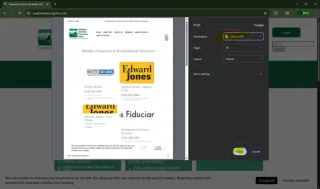
On macOS (Save as PDF)
1. Open the document, webpage, or file you want to convert.
2. Open the Print dialog. You can usually do this by:
- Clicking File > Print in the menu bar.
- Using the keyboard shortcut Cmd + P.
3. In the bottom-left corner of the Print dialog, click the PDF dropdown button.
4. Select Save as PDF from the menu.
5. A save dialog will appear. Choose a location, name your file, and click Save.
For iPhones & iPads (iOS/iPadOS)
This works in most apps like Safari, Notes, Mail, Files, etc.
1. Open the content you want to save (e.g., a webpage in Safari).
2. Tap the Share button (the square with the arrow pointing up).
3. Scroll down on the share menu and tap Print.
4. On the print preview screen, pinch outward with two fingers on the preview image. Alternatively, you can just long-press on the preview image.
This will instantly open a full-screen preview of the PDF.
5. Now, tap the Share button again in the top-right corner (it looks like a box with an arrow coming out of it).
You can now:
Save to Files: Choose this to save the PDF directly to your iPhone's storage or iCloud Drive.
Send via an app: Share it via Messages, Email, or save it to apps like Dropbox or Google Drive.
For Android Phones & Tablets
This is the most universal method and works on Chrome, Google Drive, and most other apps.
1. Open the content you want to save (e.g., a webpage in Chrome).
2. Tap the three-dot menu icon in the top-right corner.
3. Select Share... or Print from the menu.
If you select "Share," look for Print among the sharing options. If you see "Print" directly in the three-dot menu, tap that.
4. In the Print preview screen, instead of selecting a printer, tap the dropdown menu that likely says "Save as PDF" already. If it doesn't, select "Save as PDF" from the list of available printers.
You can adjust settings like paper size and orientation.
5. When ready, tap the PDF icon (it usually looks like a download arrow or a printer with a PDF symbol) or the "Save" button.
6. A save dialog will appear. Choose a location, name your file, and tap Save or OK. The PDF will be saved to your Downloads folder or the location you specified.
Troubleshooting
"Microsoft Print to PDF" is missing?
This is rare, but it can happen. Go to Settings > Apps > Optional features. Click "Add a feature," search for "Microsoft Print to PDF," and install it.
The PDF looks blurry or low quality?
If you are printing an image-heavy document, try using the "Export" or "Save As" method instead of the "Print" method, as it often results in a higher fidelity file.
In the print dialog, look for a "Quality" or "Properties" button. You may be able to set a higher DPI (dots per inch) setting for the output.
The PDF file is too large?
Again, try the "Export" feature in your original application, as it may have optimization options (e.g., "Standard" vs. "Minimum Size" in Microsoft Office).
You can use online tools or Adobe Acrobat to compress a PDF after it's been created.

